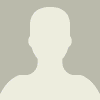Coda is surprisingly useful. It’s more powerful than Google Docs and more flexible than Airtable or Notion. You can use Coda to manage projects, organize research, or make interactive, collaborative documents. And as of October it has the most robust AI features of any document tool. (More on the new AI features below. Coda is so useful that I’m surprised how few people I know talk about it. Read on for Coda’s best features, example docs, and caveats.
Here are Coda’s 10 best features.
You can display multimedia within a Coda doc: videos, audio files, pictures, maps, and social media posts. You can even display live content from other apps, including Google Drive, Slack, and Spotify. When you insert a YouTube video or other social posts, they play right inside the doc.
Google Docs can’t do this. GDocs lets you insert static images or gifs, but that’s it. Embedding multimedia, social content and other materials into a Coda doc makes it more vibrant and engaging.
You can keep a Coda doc private, share it with colleagues, or publish it openly on the web. If you have multiple sub-pages in a Coda doc, the mobile version of your published doc looks and feels like an app. You can include interactions like forms, buttons, or sortable tables. That makes this one of the most engaging easy ways to make a simple new site.
You can embed entire documents you create on services ranging from Google Docs, Sheets, and Slides to Canva, Airtable, and Figma.
Example: I use a Coda doc to collect multiple notes docs, sheets and resources for various committees and standing meetings. My use of Coda doesn’t impact my collaborators—they can continue using the same Google Doc, Sheet, or Slides they already use. I use Coda’s embed feature to tuck separate GDocs within a single bookmarked Coda doc as sub-pages. Having a master meeting doc in Coda beats hunting through folders for a slew of meeting notes documents.
Coda has a library of useful “packs” or add-ons that let you automatically pull in info from other services. These let you link your Coda docs to information from all sorts of sources, like Google services:
Coda has a nice gallery of model documents and templates. If you see one you like, you can freely duplicate and customize it. Find a project template or a productivity dashboard. Or a template for week-to-week meeting notes, with a separate tab for each gathering.
Here are some other templates I like:
Coda has interactive elements you can drag into your doc. Add a quick pulse check poll, for example, or a meeting notes template. Or a feedback box for a workshop. Try an “I’ve read it” button so people can signal when they’re done reading in a live gathering.
Unlike most other document or note-creation tools, Coda lets you insert clickable buttons in your docs that do cool things, such as:
These interactive buttons enhance live collaboration for remote meetings. Live in-doc interaction can help you build consensus about key questions to address, ideas to try, or next steps on a project.
With Coda you can tuck anything into a toggle, so your page looks nice and clean.
A little triangle indicates that there’s material inside a section. To see the material inside, just click the triangle and it toggles open.
Why is collapsing a section of text within a toggle so useful? It enables you to neatly organize words and images on a page. You can have multiple sections, all neatly packaged up. Because each collapsed block has header text, your reader has a clear summary of the material within. Notion and Craft also have this useful feature. Google Docs doesn’t.
One the most important features that distinguishes Coda from simpler document-creation tools like Word or GDocs is that Coda docs can contain searchable databases. I was intimidated by databases until I realized they were basically just tables I could filter, search, and view in various ways. Now I like collecting lists into Coda tables so I can sort by category or other criteria. Notion and Airtable also work well for this, but Craft and Google Docs don’t.
Coda recently launched several valuable AI features. Check out a 90-second video overview then explore the AI-powered templates.
This article is republished with permission from Wonder Tools, a newsletter that helps you discover the most useful sites and apps. Subscribe here.
Why Coda is the most underrated productivity tool of 2023
 3
3
 0
27.11.2023
0
27.11.2023
Coda is surprisingly useful. It’s more powerful than Google Docs and more flexible than Airtable or Notion. You can use Coda to manage projects, organize research, or make interactive, collaborative documents. And as of October it has the most robust AI features of any document tool. (More on the new AI features below. Coda is so useful that I’m surprised how few people I know talk about it. Read on for Coda’s best features, example docs, and caveats.
Here are Coda’s 10 best features.
You can display multimedia within a Coda doc: videos, audio files, pictures, maps, and social media posts. You can even display live content from other apps, including Google Drive, Slack, and Spotify. When you insert a YouTube video or other social posts, they play right inside the doc.
Google Docs can’t do this. GDocs lets you insert static images or gifs, but that’s it. Embedding multimedia, social content and other materials into a Coda doc makes it more vibrant and engaging.
You can keep a Coda doc private, share it with colleagues, or publish it openly on the web. If you have multiple sub-pages in........
© Fast Company
 visit website
visit website
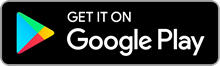


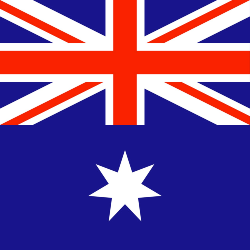

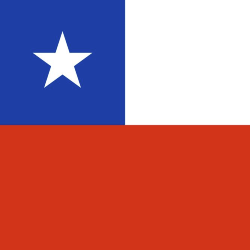















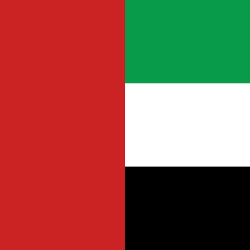
 Toi Staff
Toi Staff Gideon Levy
Gideon Levy Belen Fernandez
Belen Fernandez Andrew Mitrovica
Andrew Mitrovica Mort Laitner
Mort Laitner Nikkei Editorial
Nikkei Editorial Rami G Khouri
Rami G Khouri Ali Fathollah-Nejad
Ali Fathollah-Nejad